Turn your flashcards into interactive quizzes.
A, B, C, D, or F. It doesn’t matter what grade you get, the important part is you’ve done your best. If you don’t think that’s too sappy, great: keep reading to see how Cloud Cards, Rocketbook’s latest reusable smart index cards, and Study Mode in our app can help you create digital quizzes so you can do your best in every exam.
If you do think that’s too sappy: buckle up because we’re going to make sure you ace your next exam with the best damn digital pop-quiz tool Rocketbook has to offer: Study Mode.
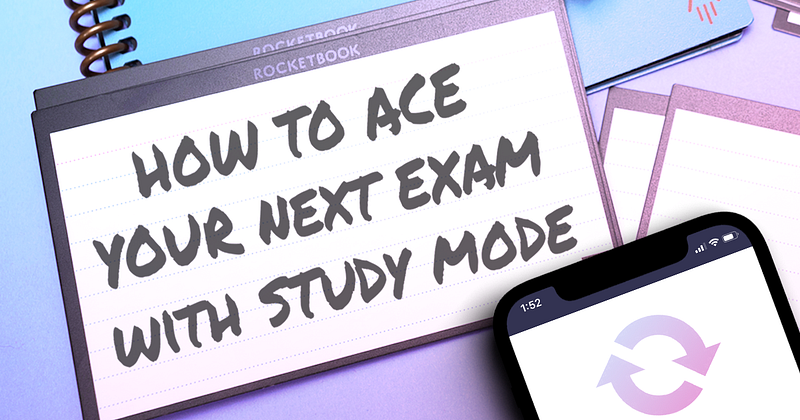
Keep reading to see how our Study Mode app feature will help you ace your next exam!
What Is Study Mode
Study Mode is a feature in the Rocketbook app that digitizes your handwritten note cards so you can study them instantly. Our scanning technology lets you quiz yourself right from the Rocketbook app by matching up each card’s front and back. What, you thought studying had to be hard? Think again.
How Does Study Mode Work?
To use Study Mode, make sure you turn Bundling ON for one of your destinations in your Scan Settings. Then go ahead and take notes on your flashcards like you normally would.
Once your flashcards are complete, open up the Rocketbook app and scan each card’s front and back. Send your scans to the destination with Bundling turned ON, then return to your scan history and select the scans you’d like to study from. Press “Study Mode” in the bottom of the screen, and start quizzing yourself!
Don’t worry what order you scan Cloud Cards in, our app will automatically organize them for you so that the front and backs of each card are paired up for seamless studying.
Using Study Mode
Now that you know how Study Mode works, let’s get to the fun stuff: using this feature to ace your next exam. Thanks to research studies, we know that using flashcards improve memory retention. Plus, writing by hand is a major improvement over typing notes for retaining information.

Once you handwrite your flashcards and scan with the Rocketbook app, you can use Study Mode to review old material or create a quiz for a new topic. Keeping the flashcard scans in your app will allow you to refer back to old topics for midterms and finals, right at the touch of your fingertips. Don’t forget that you can also use the Rocketbook app to send your flashcards to any of your favorite cloud if you want to share your study tools with classmates! It’s the power of digital learning, in the palm of your hand (literally).
Study Mode Examples
Not sure how Study Mode can help you with your academic goals? Here are just a few ways you can use the tool:
- Clean the Clutter: Stacks of papers and crumpled post-its aren’t conducive to good study habits. Create digital study guides to have an organized, clean repository of exam info.
- Learn A Language: Practice new language vocabulary with English on one side and your new language on the other side. Buena suerte! In bocca al lupo! 祝你好运!
- Get Scientific: Cloud cards have a dot-grid on one side (great for visual notes, like molecular diagrams) and lines on the other (great for explanations, names, or definitions).
- Write a Research Paper: With one side for big concepts, and the other side for details and references, Cloud Cards are the perfect tool to creatively plan a research paper in the digital age.
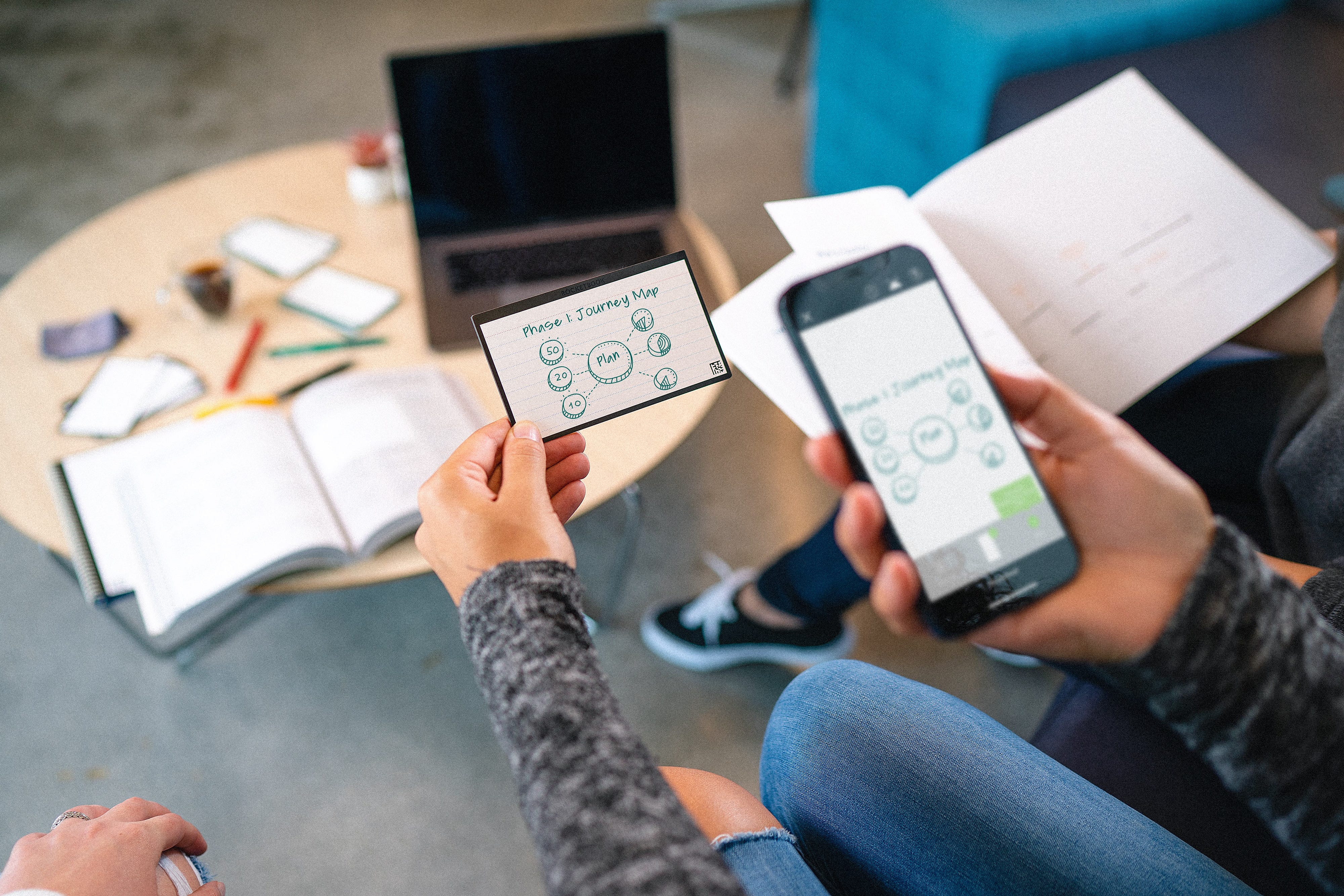
Study Mode: Anywhere, Anytime
Study Mode allows you to refer back to past notes whenever you need. Quiz yourself right from the Rocketbook app at any time, whether it’s waiting in line at the supermarket, between classes, or during a late night study session.
Now that you’re a Study Mode Pro, you can take advantage of the feature to ace your next exam. Go ahead and write down all the notes, concepts, and study materials you need. Leave the non-stop innovation to us, and we’ll leave the non-stop studying to you.



