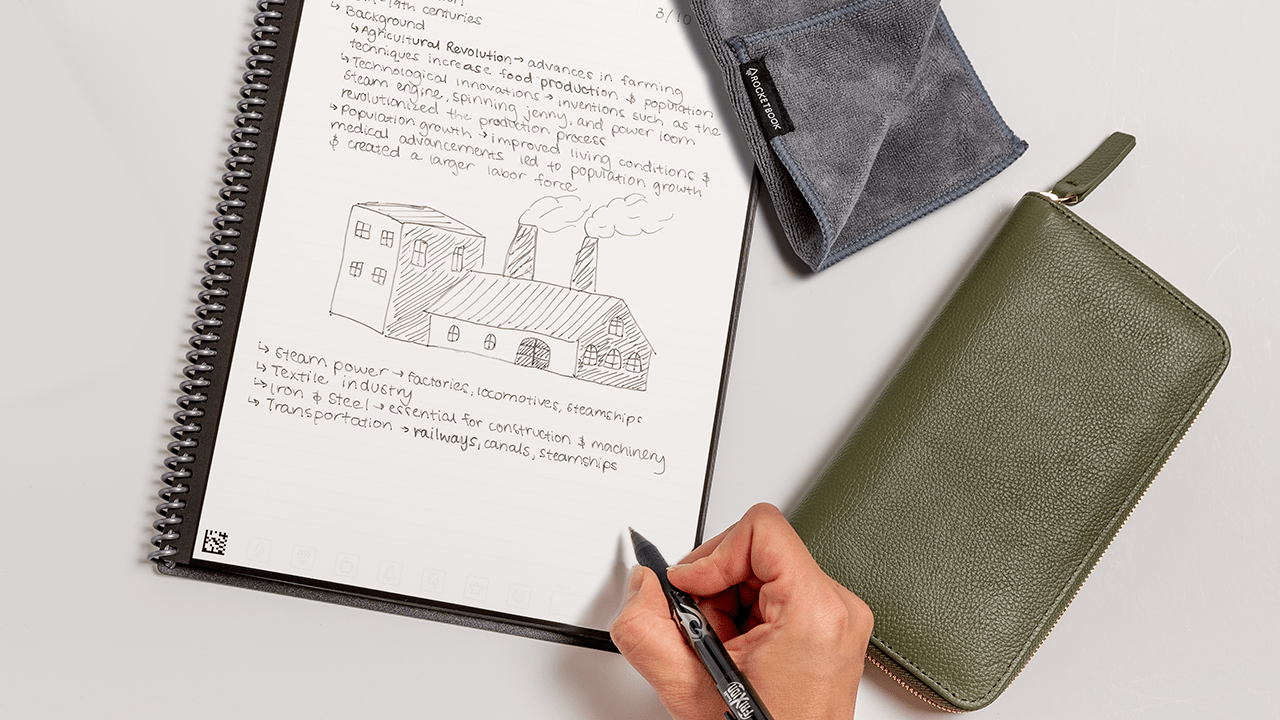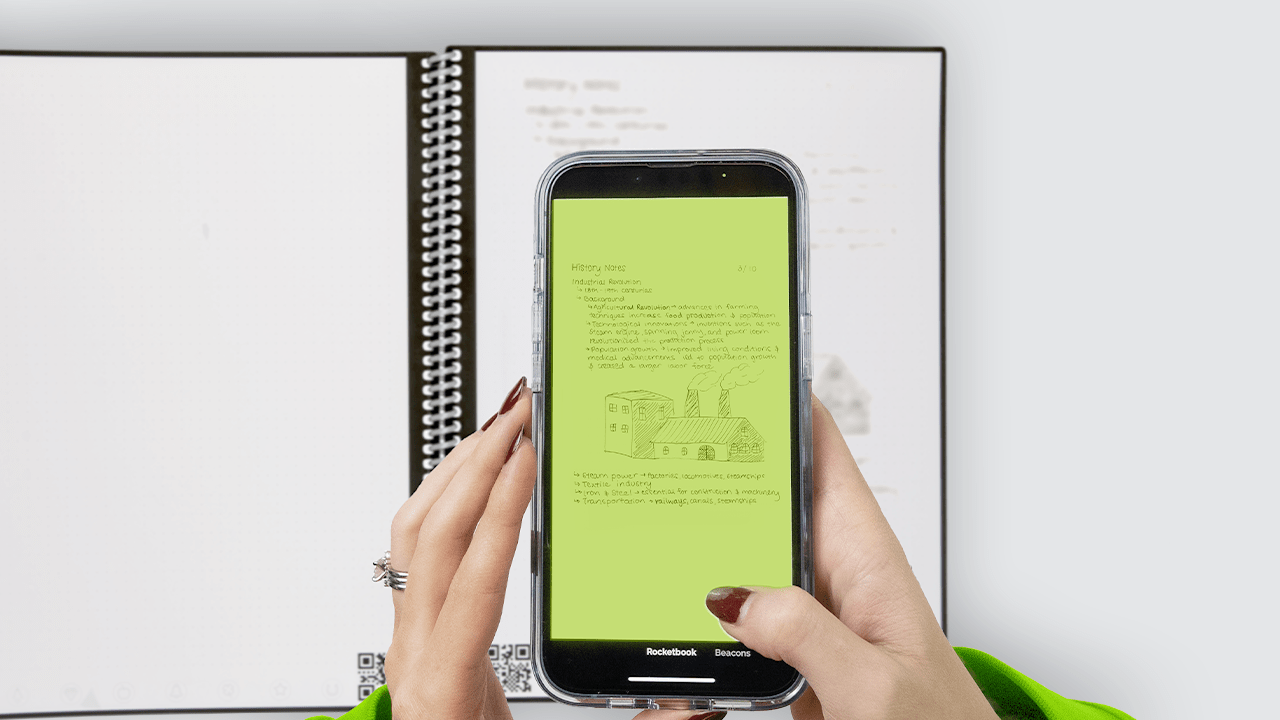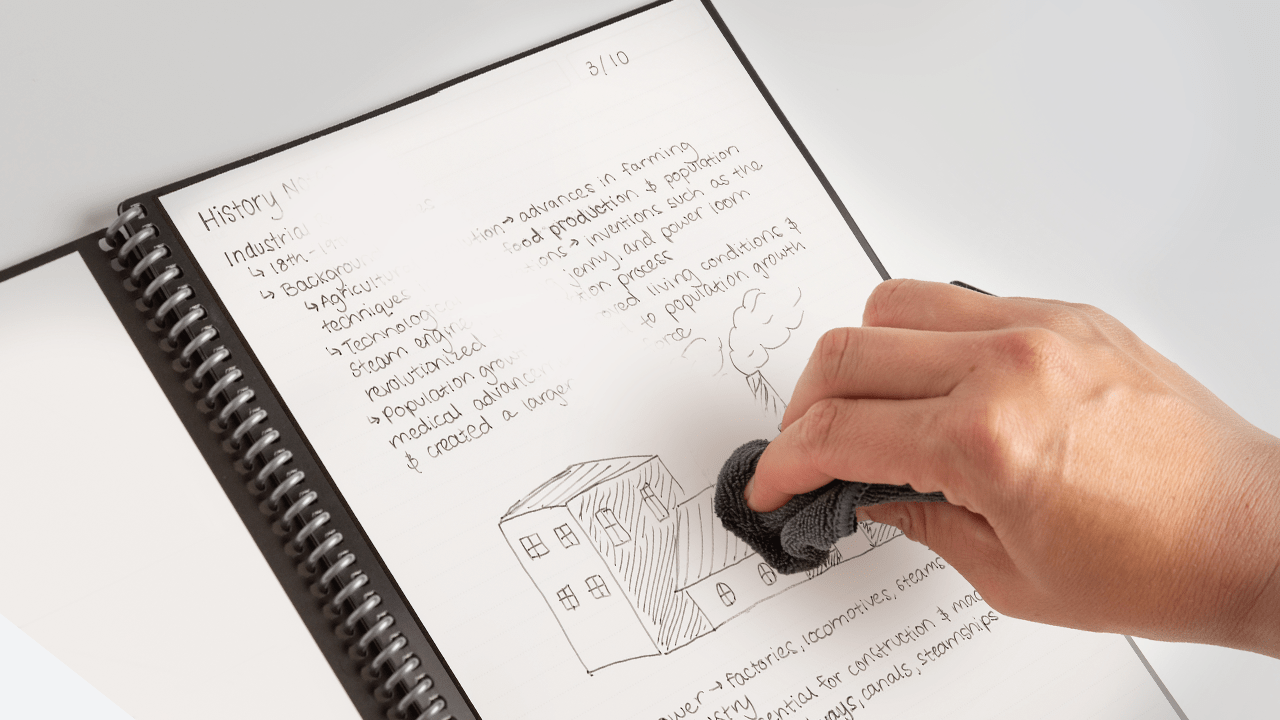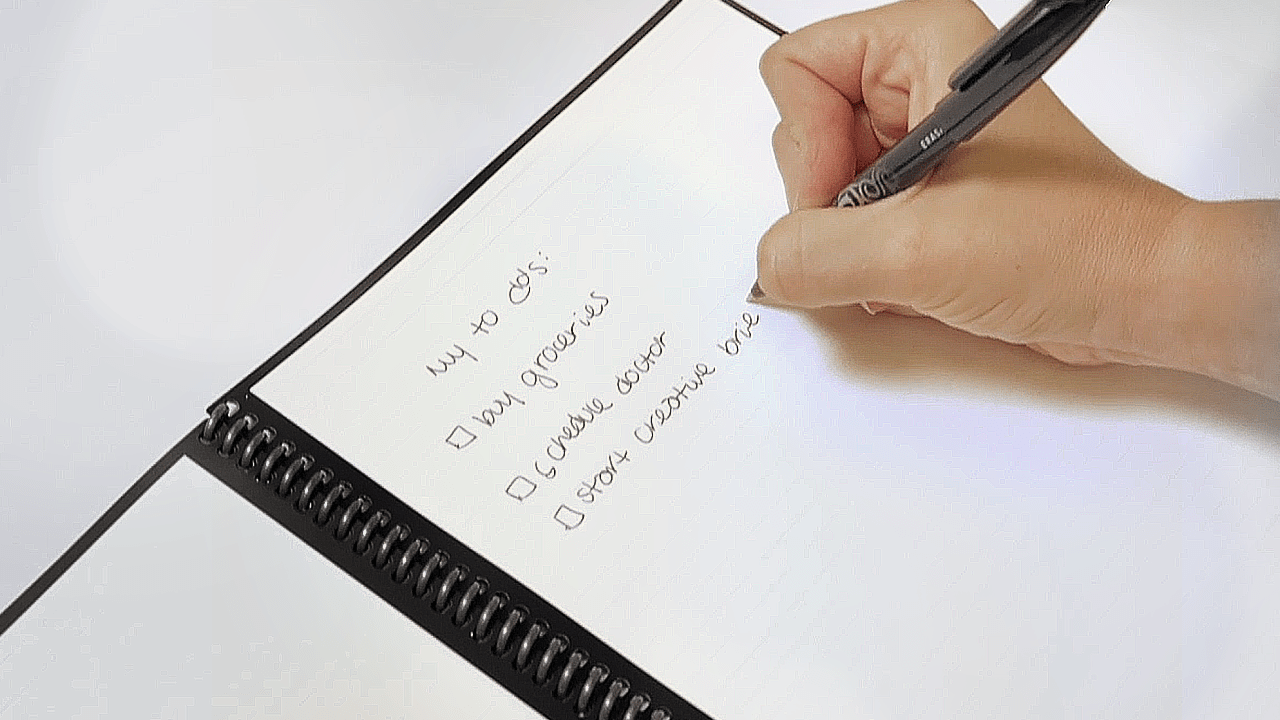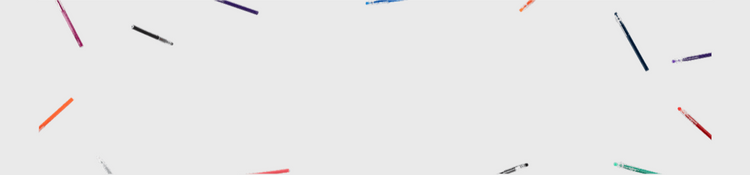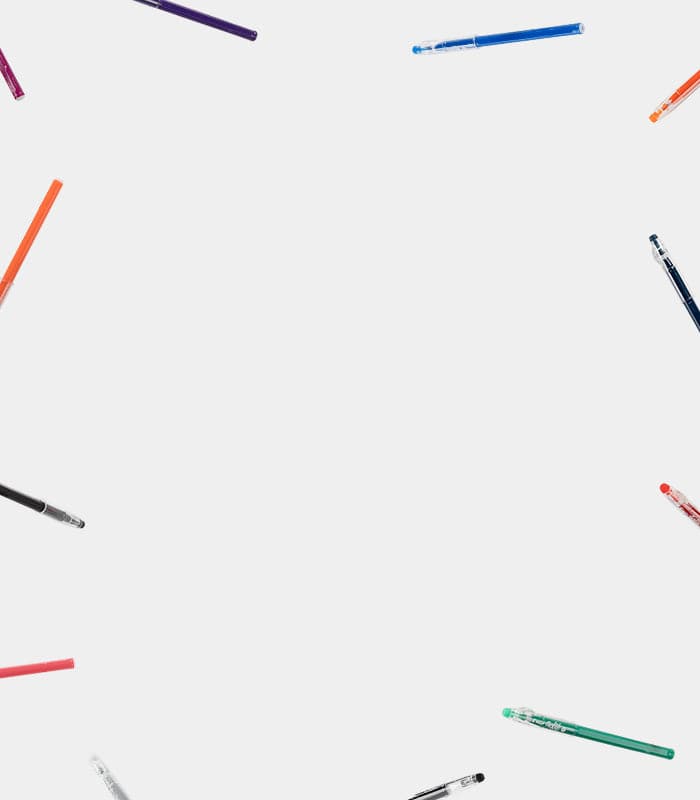How Rocketbook Works
Launch Ideas Into Action,
AGAIN & AGAIN
The App
Level-up your productivity with OCR, smart tags, app integrations, and more!
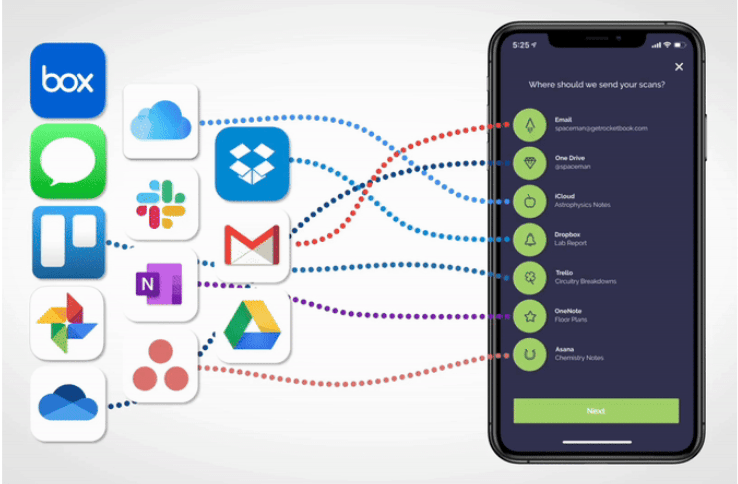
Getting Started
First, download the app and connect up to seven shortcut symbols to your favorite supported cloud destinations.
Supported destinations include: Email, Google Drive, Evernote, Dropbox, OneNote, OneDrive, Trello, Slack, Box, Asana, Todoist (iOS and Android), iCloud & iMessage (iOS only), Google Photos & Nextcloud (Android only)

Digitize and Save
Select the shortcut symbol for your desired cloud destination to scan your page and save it. Whether you’re capturing a single page or scanning multiple at once, the Rocketbook app makes organizing your notes seamless.
Key App Features
Learn more about all of our app features to super charge your productivity and launch ideas into action!
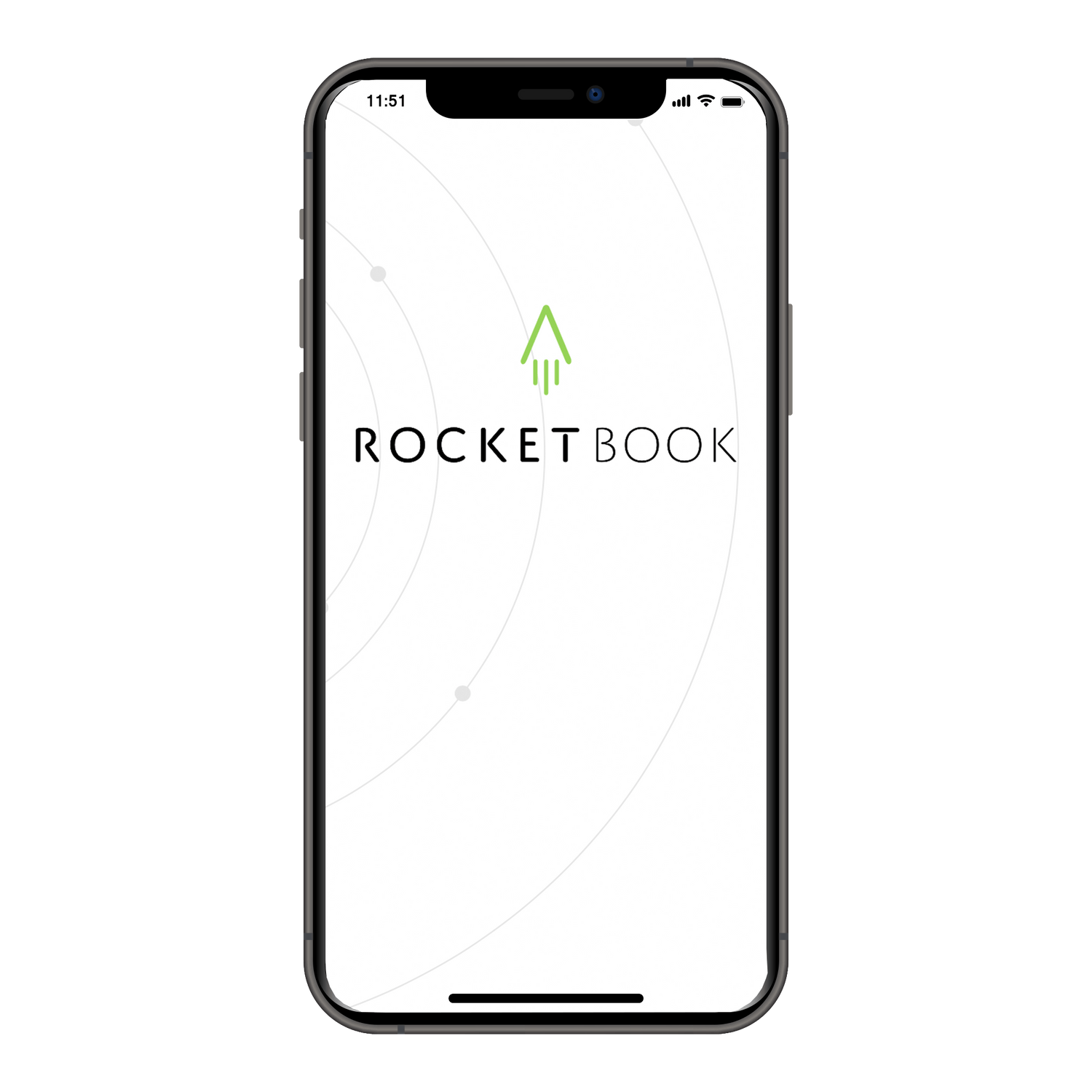
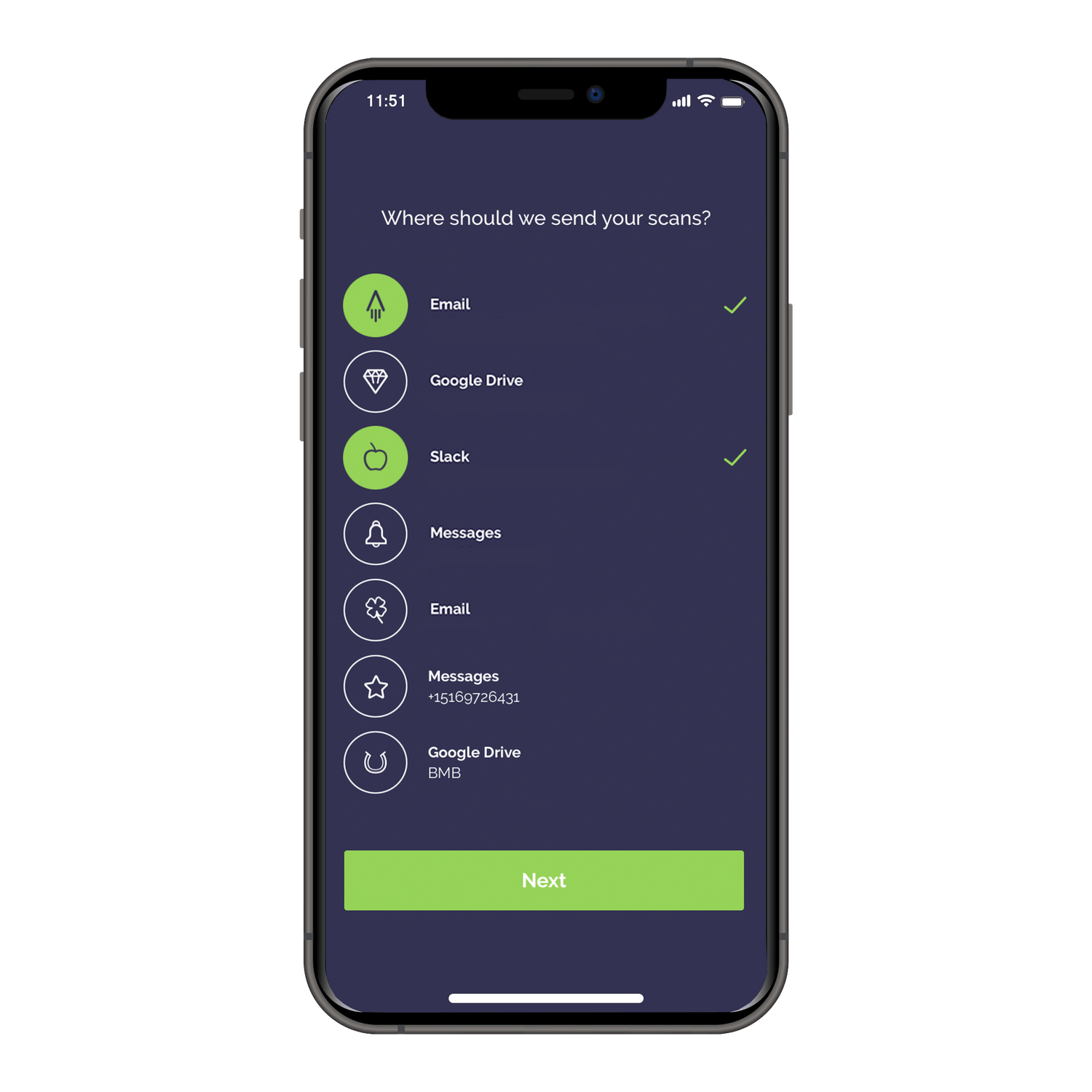
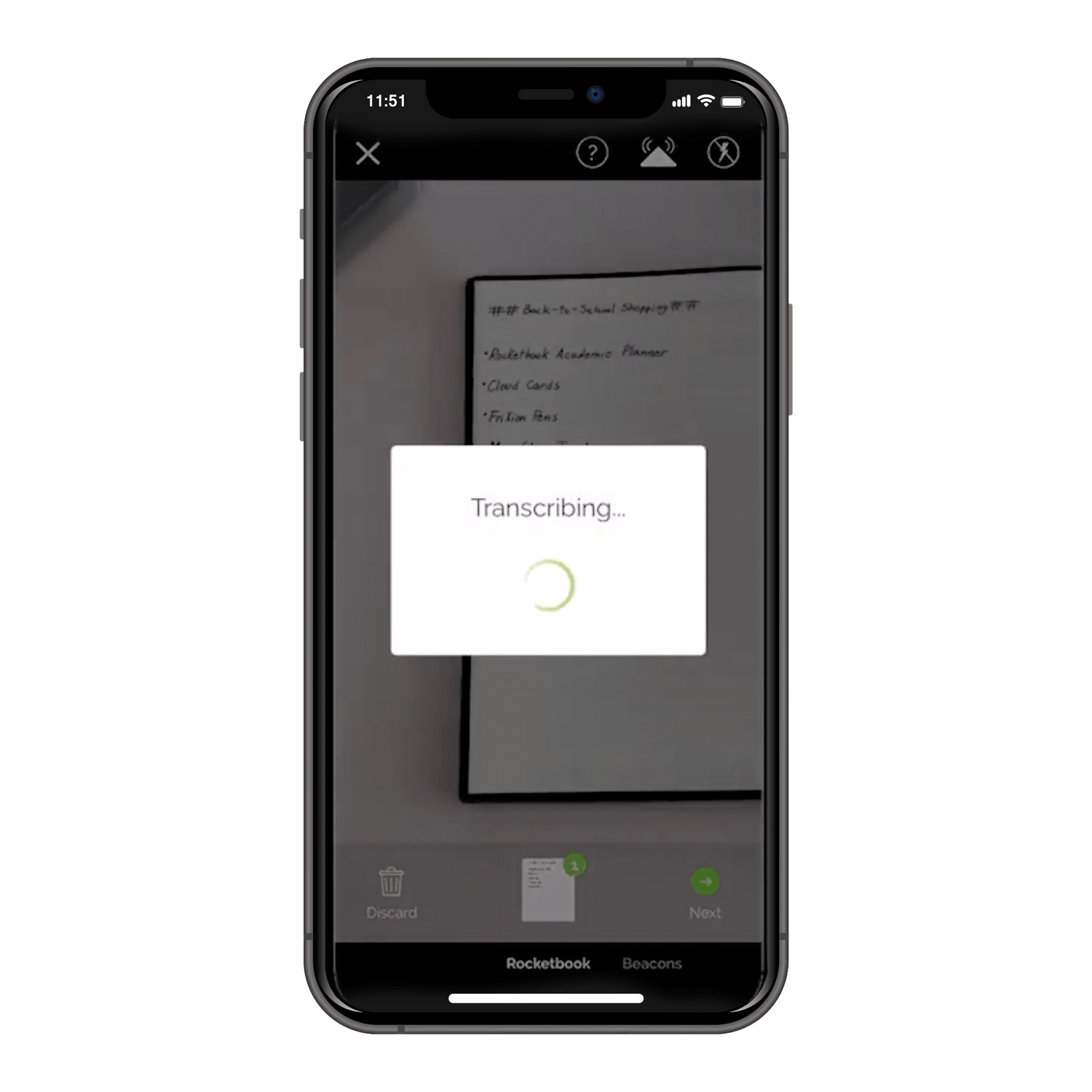

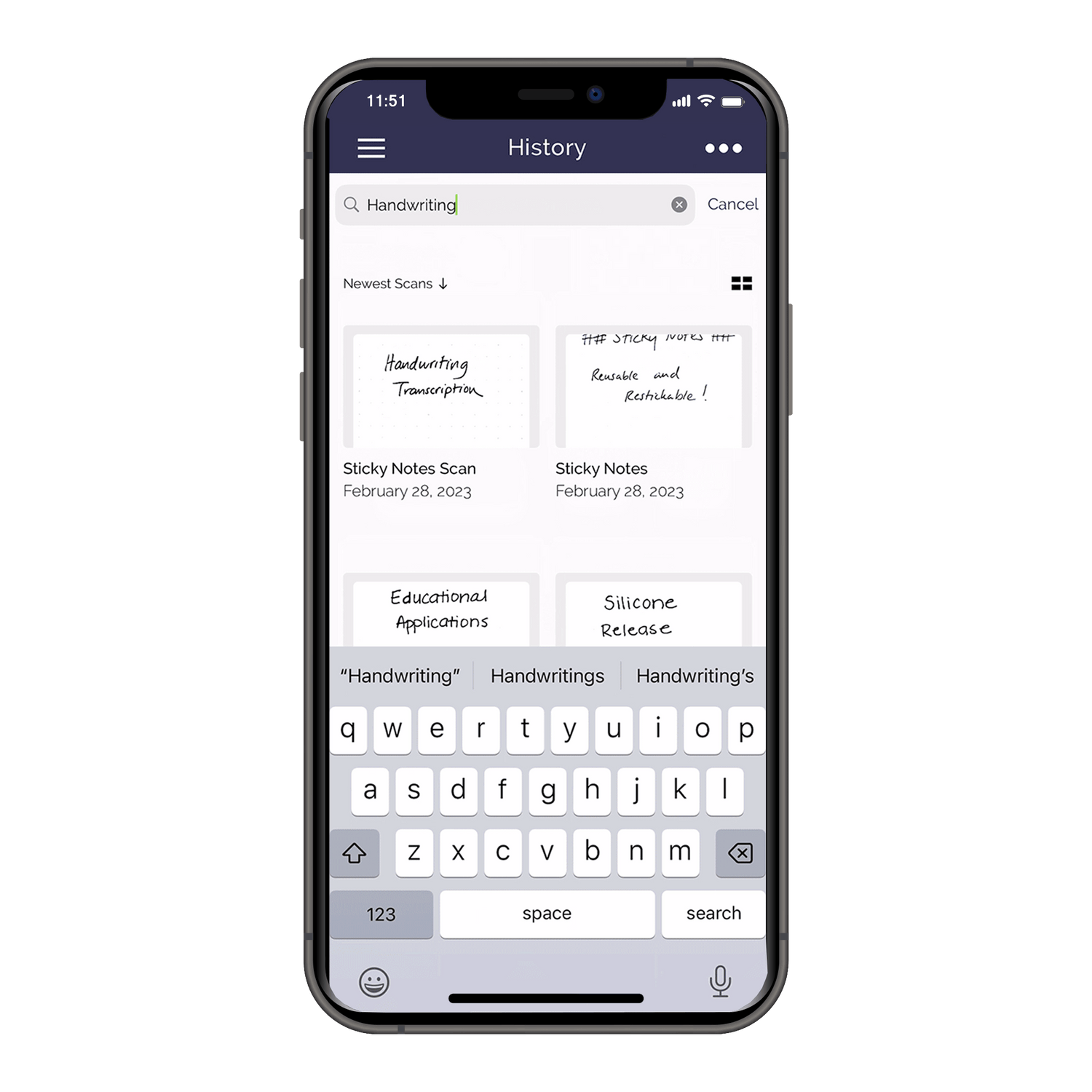
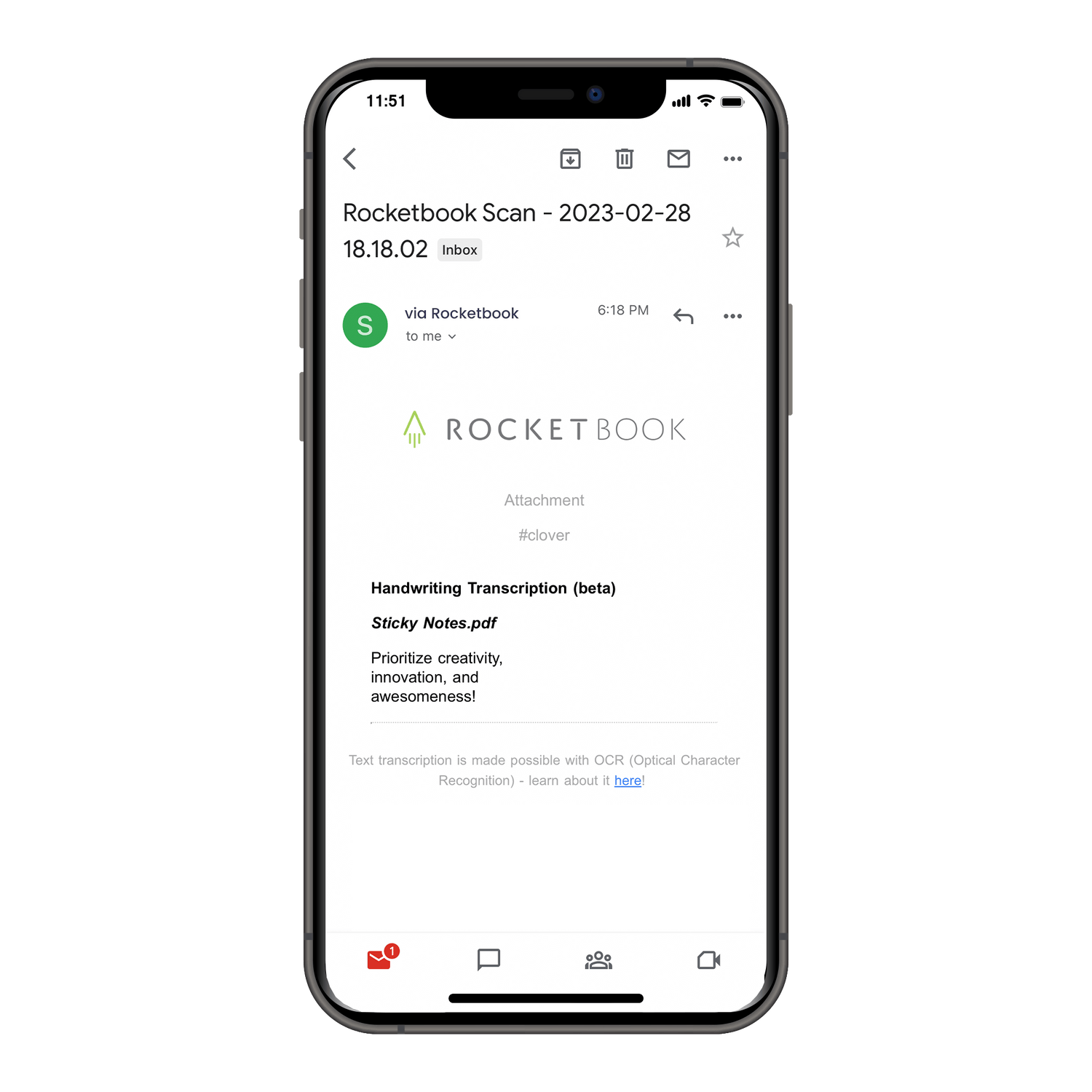
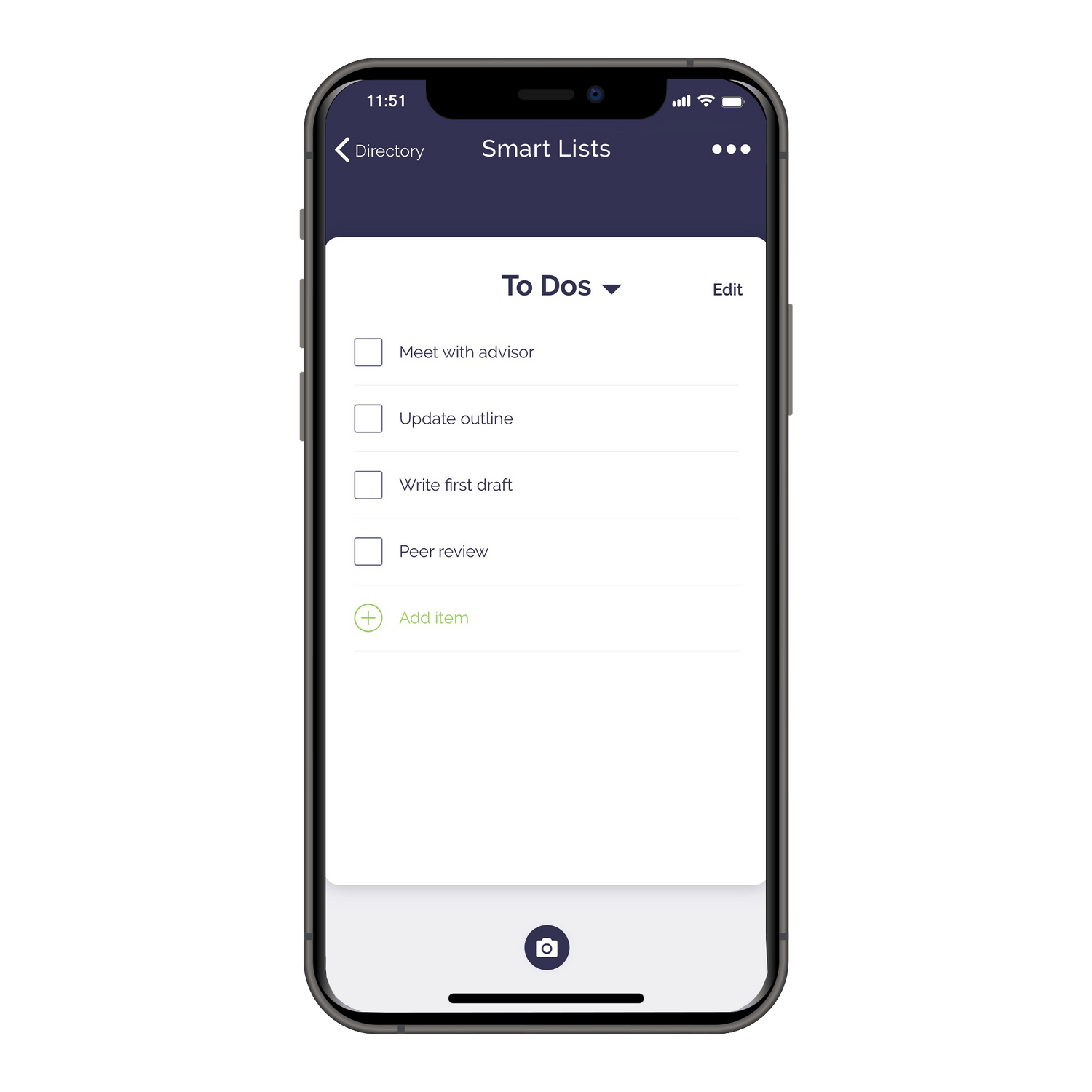
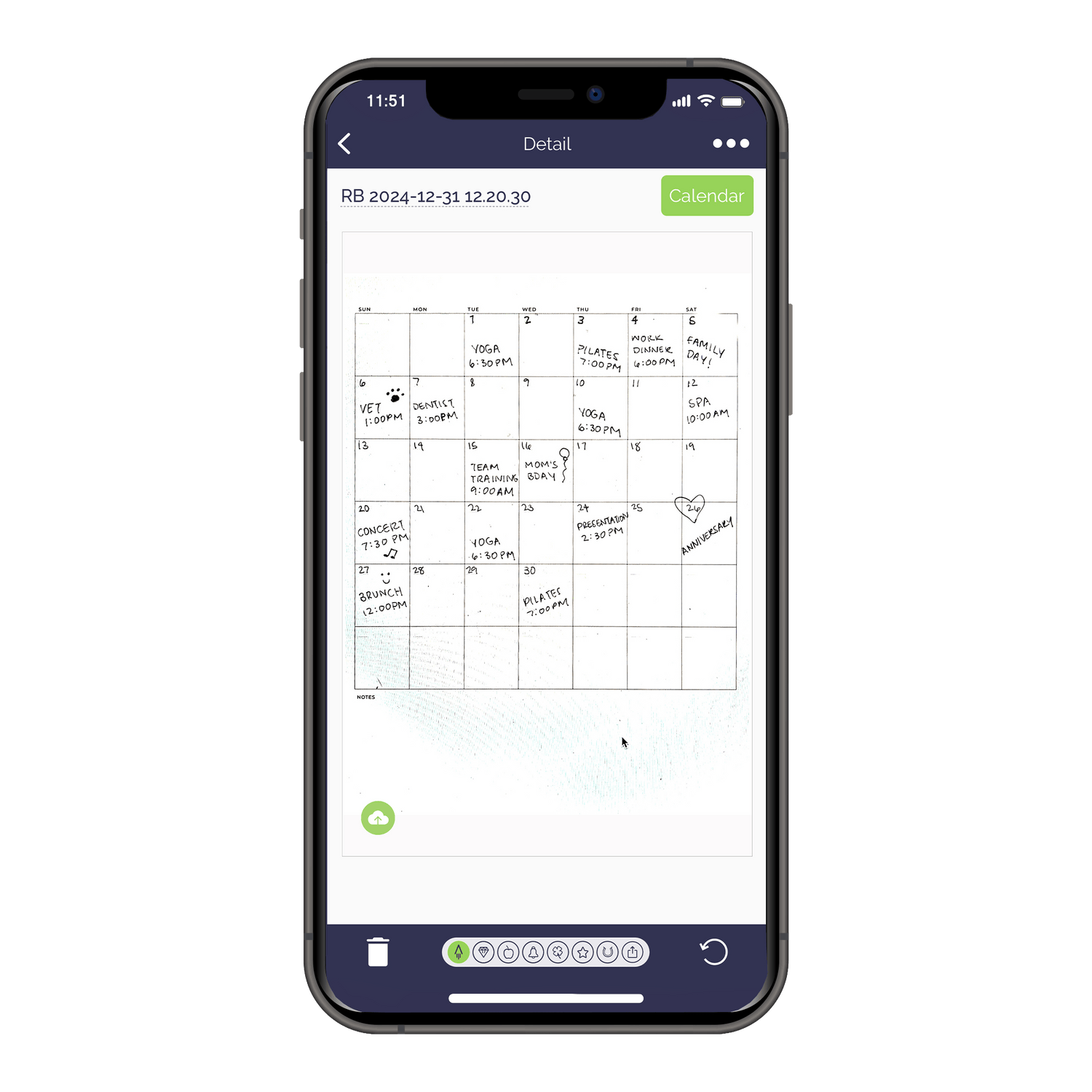
Image Enhancements
The Rocketbook app automatically crops and filters scanned pages to ensure they’re clear, crisp, and ready to share or store. Say goodbye to blurry scans and hello to professional-quality images. This is particularly helpful for drawings and diagrams that you may want to save in digital form. Artists can even save out digital versions of their work in PDF, JPG, and GIF format to create high quality renderings.
Symbols & Destinations
The seven symbols at the bottom of your Rocketbook pages align with customizable
cloud destinations in the app.
Using your pen to draw an X over a symbol will allow you to bypass the destination selection step in the app when uploading content. Plus, for even faster saving, you
can enable our Auto-Send function, which will instantly send your scan to the destination(s) you’ve marked as soon as that page is scanned - no other steps needed!
Handwriting Recognition Technology (OCR)
Use our handwriting recognition technology to quickly rename files, search your notes, organize with tags, or transcribe your entire page.
Smart Titles
Automatically name your scans using Smart Titles to eliminate the need for inputting file names later. Just write a title on your page surrounded by hashtags (ie., ##Meeting Notes##), and the app will use this as the file name when saved to your cloud destination of choice. For products that feature Smart Title Bars, you can use the built-in title bar to create titles without using hashtags. Enable Smart Titles in the OCR settings to enjoy effortless organization!
Smart Search
Searching for a specific note has never been easier. The Smart Search feature allows you to locate notes instantly by typing in keywords that were handwritten in your scans. This eliminates the hassle of flipping through pages to find the information you need.
Full-Page Handwriting-to-Text Transcription:
Enable transcription to convert your entire handwritten page into digital text when sending to supported destinations like email, Evernote, OneNote, or Google Drive. Note: This works best with Lined, Dot Grid, and Blank pages.
Smart Lists
Create and conquer your to-do lists with Smart Lists. When you scan a handwritten list with checkboxes beside each item, the Rocketbook app detects and transcribes your checklist into a digital format, allowing you to check off your tasks interactively within the app. This feature is currently exclusive to the app and cannot be saved to a cloud destination. Learn more here.
Smart Tags
Assign custom Smart Tags to your scans for effortless categorization and easy recall. These tags integrate seamlessly with your favorite cloud storage destinations, helping you stay organized both in the app and beyond. Each cloud destination handles Smart Tags slightly different.
- Evernote, Box, and Trello save Smart Tags as metadata
- Email will apply the Smart Tags to the subject line or end of the file name
- All other destinations apply Smart Tags to the end of the file name, in brackets
For notebooks that have Smart Tag boxes on each page, the handwritten tags
are automatically applied without needing to enter them in the app.
Stock Up on Pens
Utilize these compatible erasable pens to ensure that your ink can be wiped away after use, without leaving any residue

In the US and Mexico, we recommend using only Pilot FriXion pens. You can find these pens in many colors and tip sizes for all of your writing and creative needs.
In most of Europe and other parts of the world, BIC Illusion pens can be used in addition to Pilot FriXion pens.
Note: Other pens with thermochromic, erasable ink may be compatible, but have not been tested by our team so cannot be guaranteed.
Why Rocketbook?
Rocketbook is your Launch Pad for turning ideas into action and achieving extraordinary results. With our reusable, app-connected products you can write by hand with a pen-to-paper feel, digitize with the Rocketbook app, and reuse again and again. Use planner templates for productivity or notebook pages for creativity. Enjoy the benefits of both digital and physical note-taking: handwrite for better focus and memory, then organize and access your notes in the cloud. Stay prepared at work, school, or home with your notes always at your fingertips.
What we offer
Whether you need a notebook, a planner, sticky notes, or a professional note-taking solution, Rocketbook has you covered.
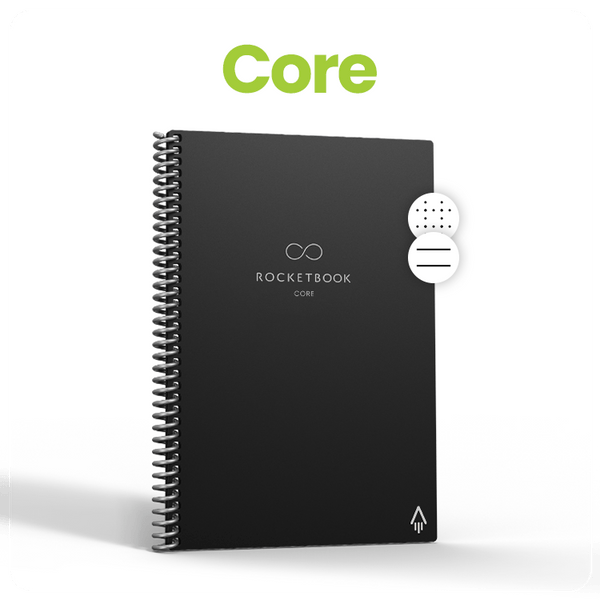
Our best-selling notebook in either lined or dot grid page types. Ideal for note-taking, ideation, sketching, and drawing.
Shop Now
Our most customizable planner yet, with 6 page templates for daily, weekly, monthly, and yearly planning. Built for your workflow - not the other way around
Shop Now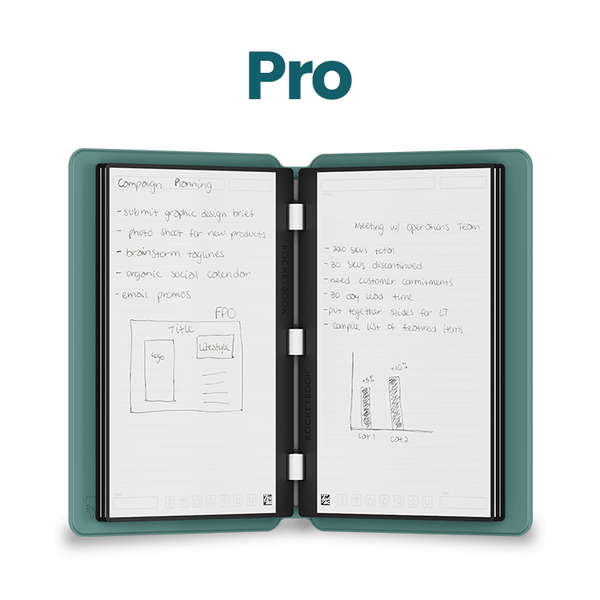
Our premium notebook with a professional vibe, sleek cover, and interchangeable page packs that allow you to choose your own notebook or planner page types.
Shop Now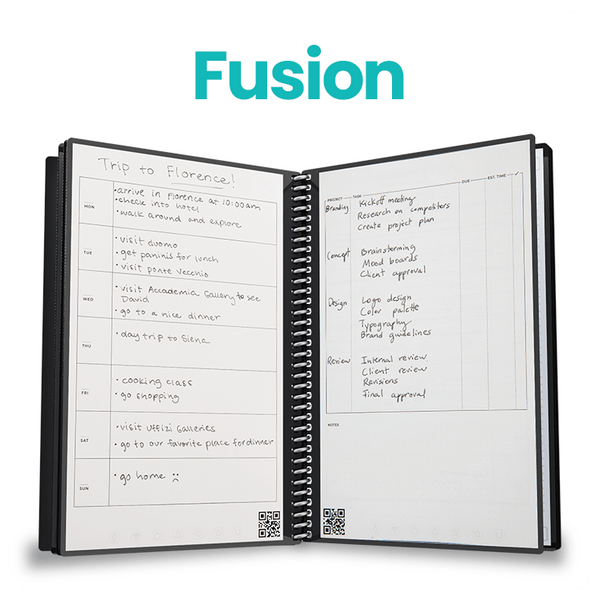
The reusable pocket notebook that keeps track of all of your to-dos and wipes clean when you’re ready to start fresh.
Shop Now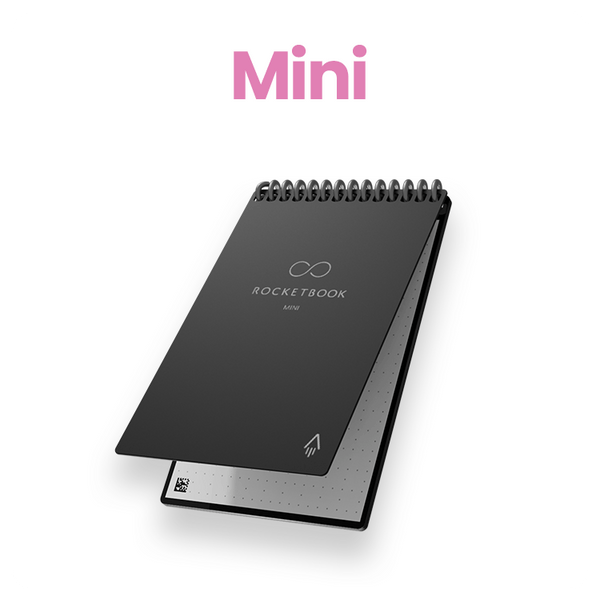
The reusable pocket notebook that keeps track of all of your to-dos and wipes clean when you’re ready to start fresh.
Shop NowNeed help deciding?
Take our quiz to explore your options and see which Rocketbook is for you.