Remote Meetings are the New Normal
As working from home becomes the norm for many people, tools for remote communication have become increasingly popular. Zoom and Google Hangouts lets you share your face (or your dog, a cute baby, or super professional slides) in a virtual conference room. But what about your magnificent hand-drawn brainstorm?
Rocketbook Snapcast has you covered.
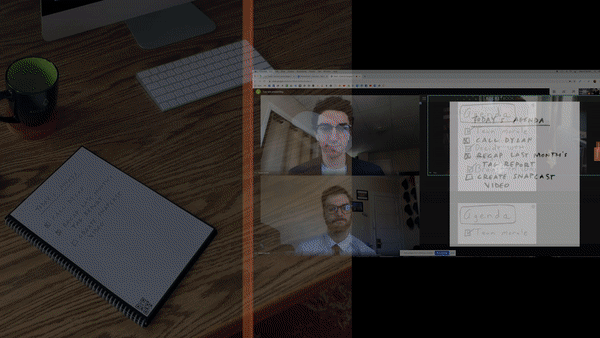
What is Snapcast? And Why Use It?
These are good questions. Snapcast is a feature in the Rocketbook app that allows you to share any notebook page or whiteboard with remote teammates. It’s like a website that immediately updates with new content any time you take a photo of your notes! (Actually, that’s exactly what it is). Learn more about what Snapcast is or how to enter Snapcast mode in the Rocketbook app from the help center in the app.
How to Use Snapcast with Zoom and Google Hangouts
Later in this blog post, we offer some use cases where Snapcast might be useful, but here we’re just covering the instructions on how to use Snapcast with your video chat tool. It’s a little boring, but it’s massively important. Scan in Snapcast mode, open the Snapcast URL on your computer, and share your screen in a video chat. All of your coworkers can now follow along in real time as you update your notes.
Why Use Snapcast in a Remote Meeting:
In case you can’t think of why this would be useful for you, here’s some situations where using Snapcast in a Zoom meeting or Google Hangout will help you share ideas remotely:
- Sketches and Designs: A picture is worth a thousand words. Maybe you drew a project timeline, product design, or a video storyboard, but can’t explain it. Use Snapcast.
- Meeting Notes: You took diligent handwritten notes for this meeting and want to share it with the team. Use Snapcast.
- Bright Ideas: You brainstormed a list of ideas with pen and paper because typing limits your creativity, and you don’t have time to type it up and share it with your team. Use Snapcast.
Additional Resources for Remote Workers
If you’d like additional help on improving your work from home productivity, we’ve got your covered. Start with our tips for transitioning to a remote work environment. Make sure you find time for yourself with exercises like meditating or gratitude journaling. You can also always email our team, who is made up of seasoned (the experienced kind, not the spices kind) remote workers at hello@getrocketbook.com for any questions on how we can help you.
Try It Free: Communicating remotely is difficult for everyone, not just those with Rocketbook products. To help ease that difficulty, we offer free Rocketbook PDFs that can be used with Snapcast for notebooks. Additionally, you can make homemade Beacons for free, which will work with Snapcast for whiteboards.




1 comment
This is great. I am just getting started but I do a lot zoom