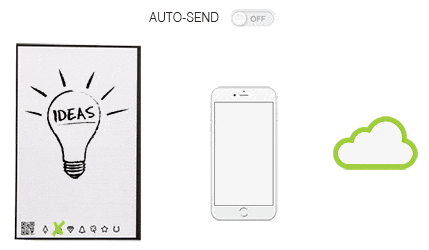How to use the Rocketbook App
How to use the Rocketbook App
One notebook for multiple destinations
With Rocketbook, you can send your notes, ideas, and diagrams to a variety of cloud services. Before you do, it’s important to set up your connections!
To do so, visit Destinations and connect the symbols to any email, Google Drive, Dropbox, Evernote, Slack, Box, and iCloud.

Bundle scans as PDFs
You can bundle PDFs in a scanning session when scanning adjacent pages that have the same symbol marked.
To enable this, visit Destinations, tap a symbol to access Configure Destination, and turn on Send as PDF and Bundle Notes. (Bundling does not work for PNGs due to file type constraints.)
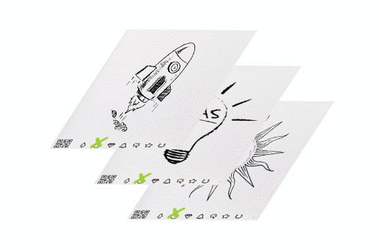
Camera automatically scans
When scanning, the Rocketbook app uses machine vision to search for the page. There’s no need to push a button.
To capture the best image, scan in a place with good lighting and position the camera about 1 foot away, so that the page fits inside the screen. To minimize camera shaking, just relax and breathe!

Send files automatically or manually
If you want a faster and more seamless “scan and send” experience, the app can send your scans automatically. If you prefer to confirm before sending your files, just be sure to tap the green checkmark after scanning!
To set your preference, visit Destinations, tap a symbol to get to Configure Destination, and turn on Auto-Send.