Customize pages for your students, all for free.
Question: While students are distance learning from home, how can teachers administer a math test? Is it possible for students to show their work, but also submit the exam online?
The Short Answer: Read this blog post.
The Long Answer: You can edit our free downloadable Rocketbook pages and put your own text on the page to create a custom worksheet. Then students can write on the page, scan, and send it to you via the Rocketbook app).
What’s Going On?
Let’s catch you up to speed. With our free downloadable Rocketbook pages, you can design and share your very own lesson plans or worksheets with all your students.
You’ll be able to create a worksheet for students to graph an equation, label a plant cell, or answer homework problems (these are just examples, of course you’re not limited to these three options).
How To Design Your Own Rocketbook Pages
Download one of our free Rocketbook page PDFs here (we recommend using the standard dot grid for custom templates).
1. Open your free Rocketbook PDF in any file viewer with an edit function (in this example, the native Mac OS Preview application is used).
2. Insert a text box into your PDF.
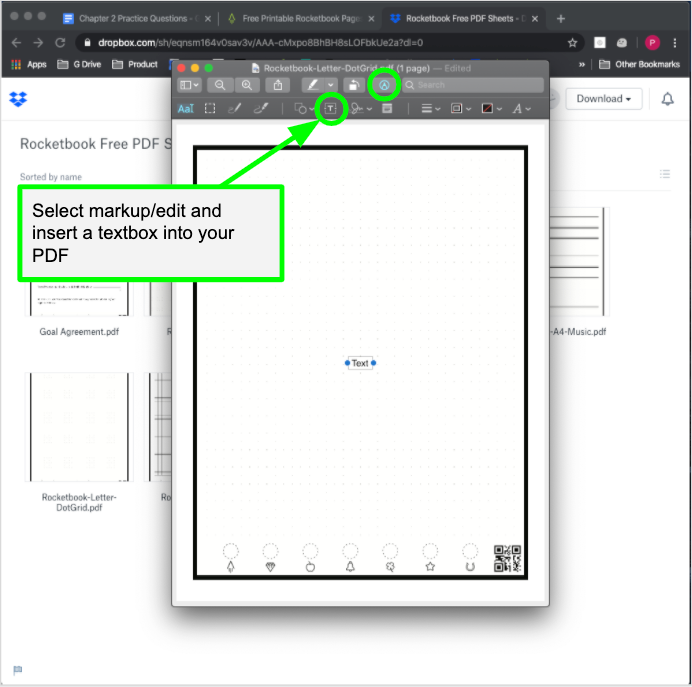
3. Copy the text from your existing class worksheet.

4. Paste your worksheet into the PDF file and adjust your text box so that it fits properly within the page border.
5. Smile, you’re almost there. (Note: this step is optional).
6. Rename and save your file.
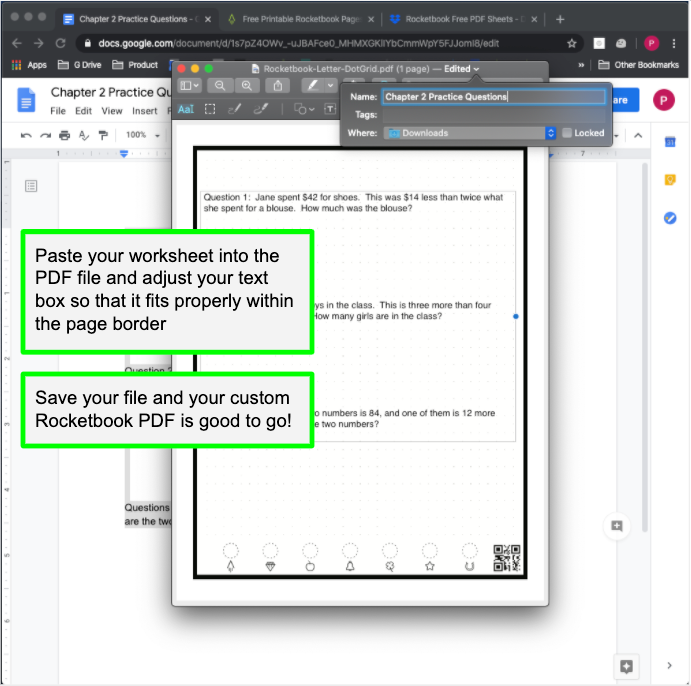
7. Distribute the file to your students and they’ll be able to print them out, write on them, and submit their work using the Rocketbook app.
Learn More
Since you read through those 7 steps, we’re giving you a little prize in the form of bonus tips for teaching remotely. Learn how students can submit these custom pages to Google Classroom or if you’re curious about how to make the most of free Rocketbook pages, see our full guide specifically made for teachers.
You can also find extra help by:
- Checking out our Educator Resource Page which is full of tools and tips for mastering your virtual classroom.
- Emailing Rocketbook at hello@getrocketbook.com for any questions on how we can help you.
Help other teachers by sharing your tips online with the hashtag #BetterTogether.
In the meantime, thank you for working hard to help make this a seamless transition for your students despite it being anything but for you.
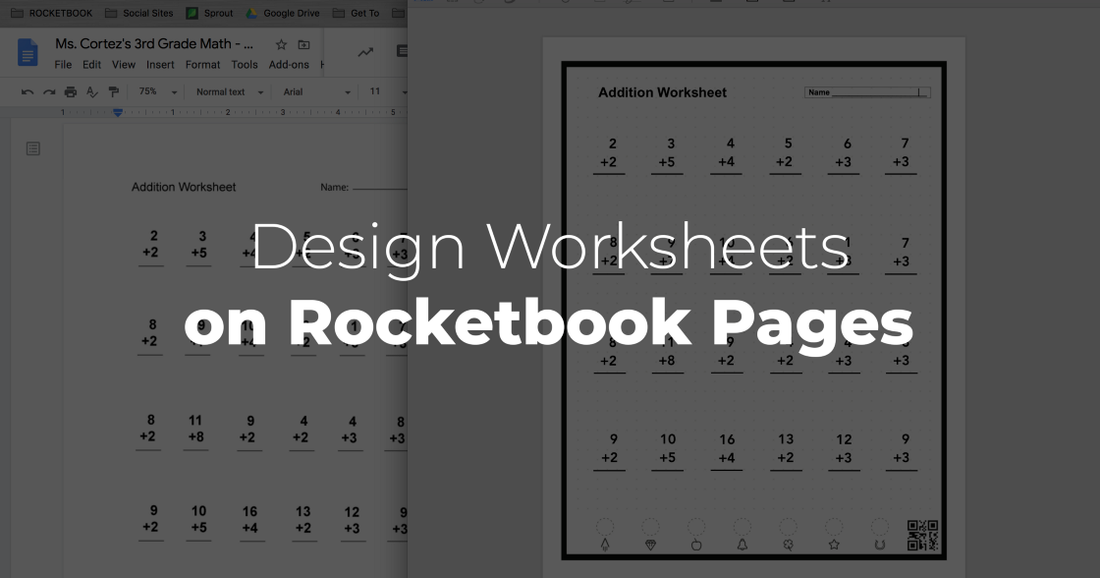




3 comments
How to use to use one of the emails for a destination.My student is not 18 so she can’t have account to herself
I love that you are providing your technology free of charge to educators and supporting their nearly impossible mission of transitioning to distance learning. You just made me fall in love with you a little bit more. :-)
This looks brilliant and I’m excited to try it, but an issue I ran into this last spring while teaching from home is that most of my kids don’t have printers. Is there anyway to deal with that using your templates?