OneDrive is a file hosting service created by Microsoft to organize your daily notes, whether it be from classes, teaching, work, etc. Integrate your OneDrive account with the Rocketbook app and your notes will be sent directly to your preferred folder. Follow the step-by-step setup process outlined below to set-up OneDrive as one of your app Destinations.
Step 1: Choose OneDrive As A Destination
Open your Rocketbook app and select Destinations at the bottom right of the screen. You will see seven symbols appear, these represent your seven destinations that can be set up. Select one of the symbols and tap on Change Destination to see the list of integrations you can connect to. Select OneDrive to begin setting up this integration with your preferred account.


Step 2: Log Into Your Existing OneDrive Account
Now you’ll be prompted to select the type of OneDrive account you have (Personal or Work/School) before you’re asked to sign in with your OneDrive credentials.
After you’ve signed into OneDrive, you will see a popup asking for your permission to connect the Rocketbook app to OneDrive. Select Yes to continue setup.



Step 3: Select Your OneDrive Folder
Once you’re connected to your preferred OneDrive account, a new screen will appear that shows the existing folders. Select the existing folder you’d like to set as a destination and tap Save at the top right corner.

Step 4: Consider Destinations Settings
Congrats, your OneDrive is now set up! To get the most out of this destination, explore your Destination Settings. Here you can decide if you want your scans to be PDFs or JPGs, if you’d like to bundle your scans, and if you want to set up Auto-Send.

If you have any additional questions about setting up OneDrive with your Rocketbook app, please send us a note at feedback@getrocketbook.com.
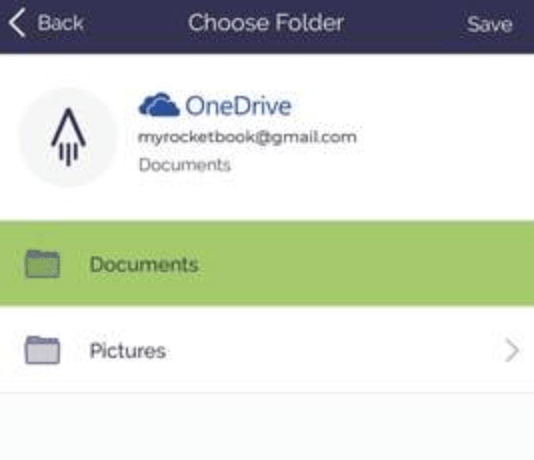



1 comment
I tried using the onenote destination however upon signing into my student university account, the page would go completely blank. At first I thought it was just my phone but after using the rocketbook app on two different devices, it was apparent to me that there was an issue with the software. Can you please fix this bug and get back to me when it is fixed, thanks!