Block distractions with time blocking.
What is Time Blocking?
Time blocking is a way to organize your day using time slots. Instead of making to-do lists, time blocking allows you to assign a certain amount of time throughout your day to each task you need complete. Using colored Pilot Frixion pens and just two pages in your notebook, you can plan out your week and drastically increase your productivity. Sound easy? That’s because it is! Follow these steps to get started with time blocking with (or without) Rocketbook.
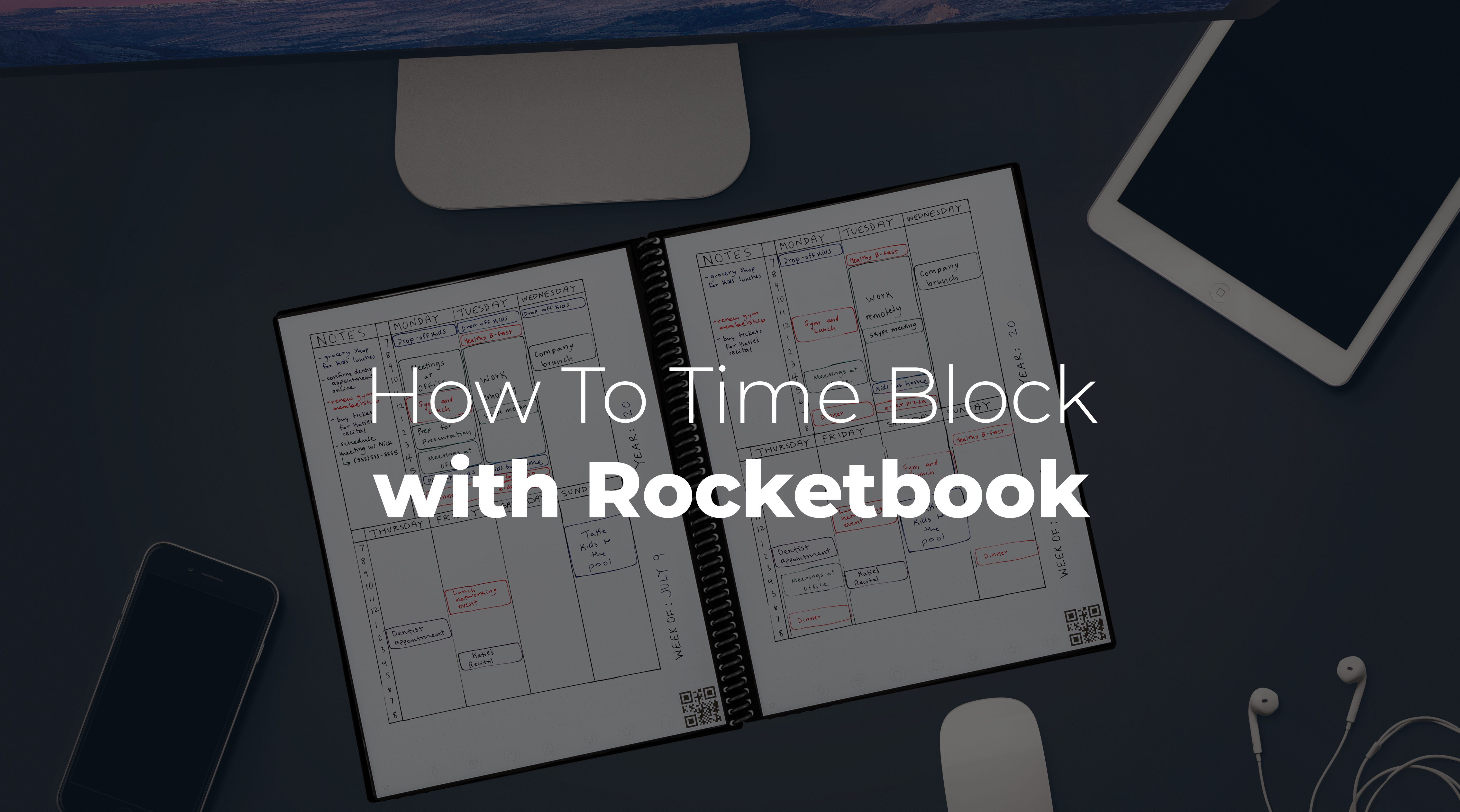
Step 1: Create A Weekly Grid
First, create a weekly grid in your notebook. We suggest putting the grid either on the first or last two side-by-side pages. This makes your weekly calendar easy to find, and using two side-by-side pages allows you to see your whole week without turning the page.
Using a ruler to draw vertical lines, make columns for Monday, Tuesday and Wednesday and an optional notes column on the left-hand page. On the right-hand page, make columns for Thursday, Friday, Saturday, and Sunday.
With the grid complete, you’ve completed your basic training for becoming a time blocking master. If you enjoy the process of creating permanent templates in your erasable notebook, see our other guides for habit tracking in a notebook or transforming your notebook into a fitness journal.
Rocketbook Tip: Using the Rocketbook Fusion or Panda Planner? Even though these notebooks already have built-in planning templates, level up your organization by using the dot-grid pages in the back of each notebook for time blocking. It’s added planning for added productivity.
Step 2: Choose A Color Scheme
If you’re ready to make your planner permanent, draw the grid with a black permanent marker. That way, if you’re using an erasable Rocketbook notebook, the grid will remain once you erase the page clean at the end of the week. If you’re not quite ready to commit (no judgement!), you can always try it out for a few weeks by making the grid with Pilot Frixion Pens. If you’re not interested in planning (and for some reason you’re still reading) but like the idea of getting colorful in a notebook, check out our free Rocketbook coloring pages.
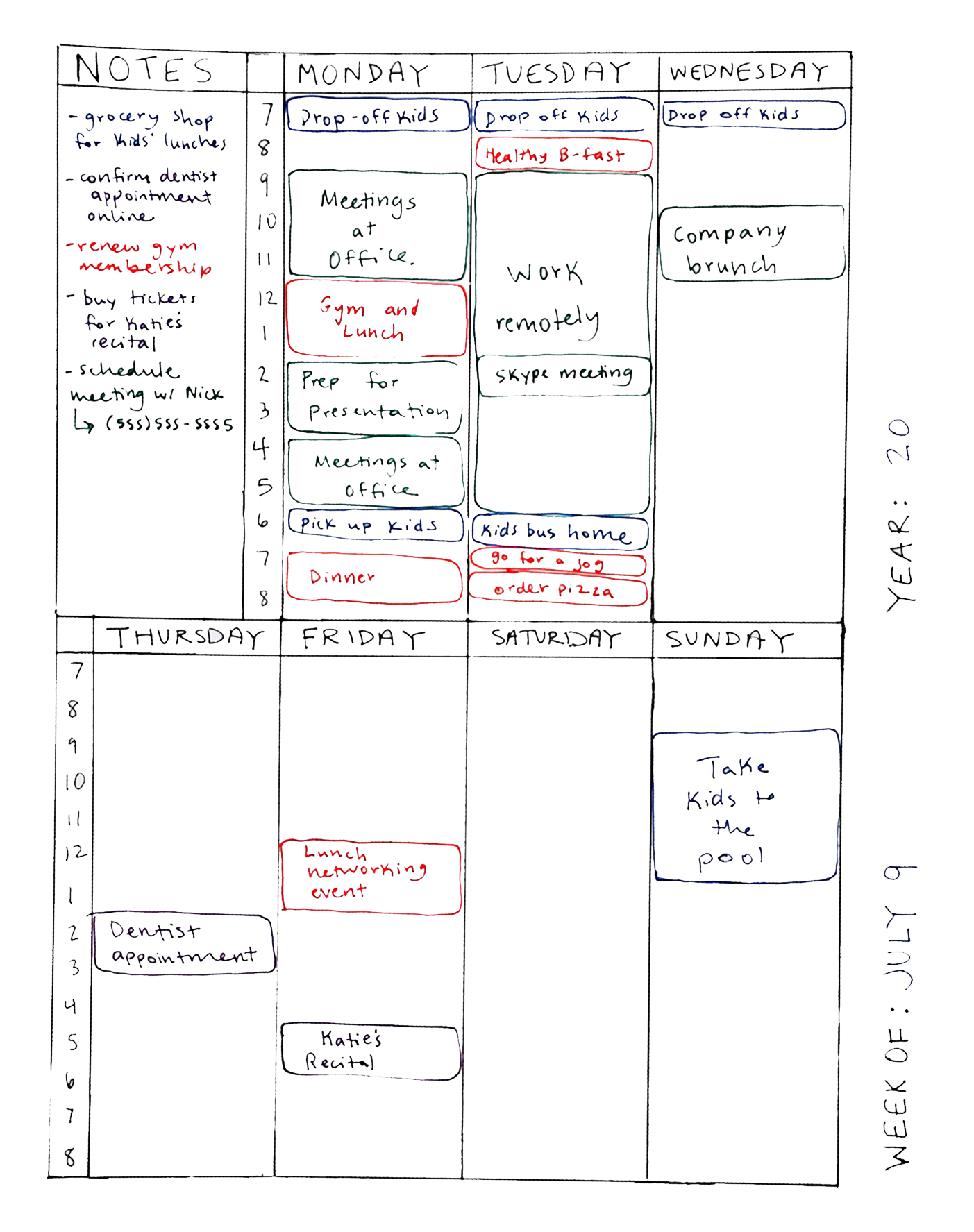
Rocketbook Tip: Get a package of colored Pilot Frixion pens! Then, color code your plans based on categories. For instance, maybe purple is for housekeeping, green is for work, blue is for health, and red is for intergalactic chores (that one might not apply to everyone). Write down the color code in the bottom right-hand corner of your planner for reference. Now, your time blocking grid isn’t just helpful…it’s beautiful.
Step 3: Commit To A Cadence
For time blocking to have an impact, you must commit to a regular cadence of reviewing your time-blocked schedule. While there’s no set number of times to check your calendar, it’s important to stick to whatever cadence you choose. Mike Leip, the creator of Panda Planner, spends time each Sunday night planning out the upcoming week. Then, check back on your plans the morning of each day to remind yourself of your daily goals, or use the end of the day to see how many of your goals you hit.
It’s important to consistently maintain your time blocking calendar to reschedule any conflicting meetings and cancel redundant appointments.
Rocketbook Tip: If you need to leave your notebook behind during the day, you can still bring your time blocking schedule with you: just scan your pages using the Rocketbook app. That way you’ll have your events saved, even after you erase.
What Do You Get Out Of Time Blocking?
Scheduling your days with time blocking helps you eliminate wasted time. Time blocking with a Rocketbook notebook helps you eliminate waste. It’s a perfectly balanced, organizational, and eco-friendly solution to the chaos that tends to fill up our weekly plans.
Beth Cubbage is a consulting manager at a software company and mom to two girls. Beth has a PhD in Economics, which she uses to design various incentive programs for her kids’ bedtime (still working on that). When she isn’t wrangling work projects or family activities, Beth writes about career, productivity, and parenting at ParentLightly.com. In her (very) spare time, Beth enjoys mountain biking, martial arts, and obstacle races. Beth’s Rocketbook Everlast helps keep her sane.




1 comment
How can we link to / forward this page from a mobile phone? Would love to share in a text! 😊