Teach the kids of the future with tools from the future.
Let’s jump right in. To help prepare for the school year, here’s the 4 best hacks for using Rocketbook in the classroom. (All of these hacks have been teacher-tested and in this case, we recommend you do try these things at home).
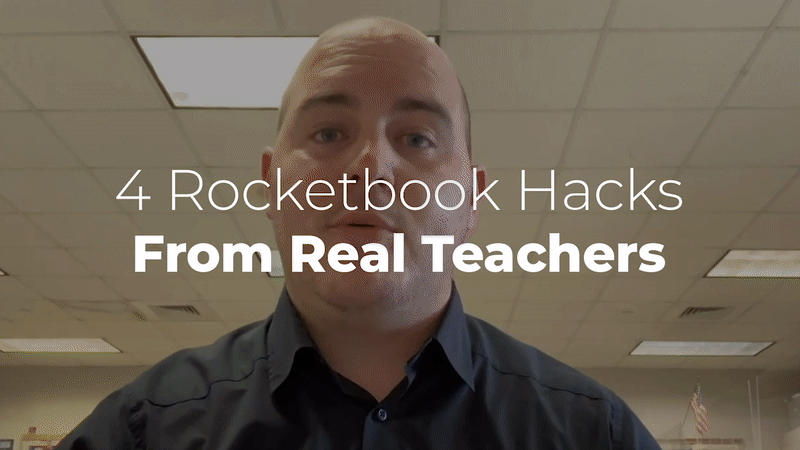
For students and teachers, there’s so many ways to use Rocketbook that it can be overwhelming. We’ve boiled down the best ways to use Rocketbook into these 4 hacks that pair your notebook with our futuristic app.
- Google Drive: Save Your Notes
- Google Classroom: Collect Assignments
- Snapcast: Teach Remotely
- Gifs: Walk Through Problems
1. Google Drive
⇨ After class, upload your notes to Google Drive.
Why Students Should Use This Hack:
- When exam time comes, you won’t have to flip through piles of crumbled up notebooks searching for the right page.
- Use our app’s smart title technology to automatically name your scans so you can easily search Google Drive for the class notes you need (see below).
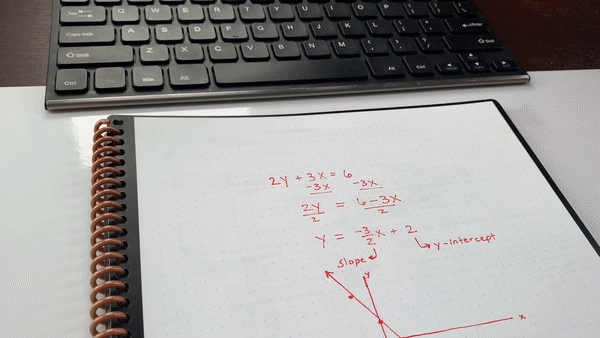
- Once you’ve digitized your notes, clean your Rocketbook notebook to start fresh. This enables you to use one notebook for every class — your back and your wallet will thank you.
Why Teachers Should Use This Hack:
- Students can access past notes if they were out sick or if couldn’t keep up with a lesson.
- Come summer, you’ll have a digitized schoolyear worth of teaching to refer back to or to s̶h̶a̶r̶e show off to other teachers, administrators, and parents.
- Prefer a whiteboard to notebooks? Use Beacons or scan a student’s notebook to use their notes as the class exemplar.
- Give students access to their respective class folders in Google Drive or put the notes on your teacher website like Ms. B of Obsidian Middle School (see below).
2. Google Classroom
⇨ Create, grade, and mark up assignments digitally all in Google Classroom.
Why Students Should Use This Hack:
- Never forget a due date again, just check the assignment’s details online.
- “The dog ate my homework” won’t cause you to miss any more assignments. Do the work in your Rocketbook notebook, then upload to keep everything digital.
- A “7/10" is okay feedback. Detailed, annotated, hand-written feedback on your exams and assignments is feedback that helps you learn and improve.
Why Teachers Should Use This Hack:
- Give detailed feedback by marking errors in each step of their work instead of just the final answer. (Bonus: with a tablet, you can handwrite your feedback digitally).
- No more “I lost my homework”. Students do their work in a Rocketbook notebook and then scan and submit it online. Easy organization for you.
- Stop printing assignments. Simply upload the document to your Google Classroom for students to access digitally.
- With a Rocketbook notebook, scan and upload an answer key to Google Classroom for students to learn from.
Bonus Tip: Want to create a custom Rocketbook page with your template or questions that can also be scanned with the Rocketbook app? Watch the video below to see how to Design Your Own Rocketbook Pages.
3. Snapcast
⇨ Teach from anywhere by using Snapcast to live-share your whiteboard or notebook content.
Why Students Should Use This Hack:
- Group projects are easier when you can collaborate and share ideas on the fly. Use Snapcast to brainstorm or create a task list while chatting in Google Hangouts or Zoom.
- Looking for a tutor? Online tutoring can be clunky. Snapcast lets you share your work with a tutor in real-time so you can show the areas you’re having trouble and get the help you need.
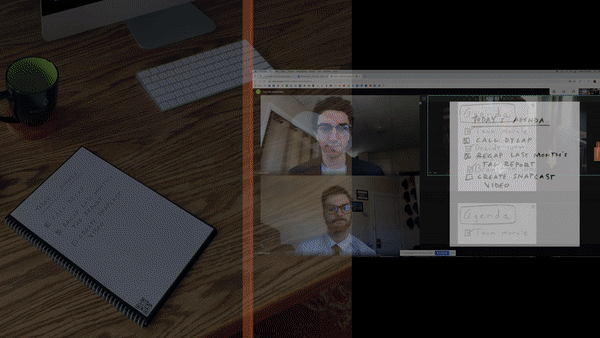
Why Teachers Should Use This Hack:
- Work through example problems on a whiteboard or in a notebook as students following along as you Snapcast your work in real-time. It’s an in-person experience while staying remote!
- Use Snapcast to create a class calendar with due dates and upcoming exams for students to refer to.
- Pro-Tip: You can create recorded video lessons (similar to Khan Academy videos) by combining the power of Snapcast with Google Hangouts or Zoom.
- Snapcast is great for teaching math, physics, English, history, or even theatre, like Mr. Landrum from River Road Middle School (see below).
4. GIFs
⇨ Create animated gifs easily with the Rocketbook app.
Why Students Should Use This Hack:
- Create GIFs for problems that slowly reveal the solution to test yourself before an exam. It’s like flashcards of the future.
- Take a study break and get creative. Have some fun and create a GIF of whatever you’d like. We suggest a rocketship taking off, but that’s just us.
Why Teachers Should Use This Hack:
- Remote learning is exhausting for students (and teachers). Add some pizzazz into the school day with a GIF of something fun.
- Better yet, use the GIF to teach anything with a process. Working through a math problem, drawing a physics diagram, or filling in a history timeline is perfect for GIF-making. Mr. Rieke of Houston Christian High School even color codes his gifs so students can really grasp the step-by-step elements of his lessons (see below).
*Bonus Tip*
⇨ Plan your success with the Rocketbook Panda Planner.
Why Students & Teachers Should Use This Hack:
- This schoolyear is anything but predictable. Some structures and planning can help make things a little less complicated. Listen to why Mr. Kolander of South Valley Academy likes how the erasability of the planner gives him flexibility in his week (see below).
Teach Long & Prosper
Good luck to students and thank you to teachers! We hope these tips help you make the most of our futuristic note-taking tools. Looking for more useful Rocketbook tips or have other great hacks to share with teachers? Follow us on Facebook and join our Rocketbook Teacher Facebook group.




1 comment
I am not a teacher nor a student but this is the first tip that I have read I have felt excited About and found some tips & ideas I have found helpful!
The ideas were plentiful, with real applications. The videos were an excellent addition. More like this, please! Thanks so much!