OneNote is a tool created by Microsoft to organize your daily notes, whether it be from classes, teaching, work, etc. Integrate your OneNote account with your Rocketbook app and your notes will scan directly into your preferred folder - just like that! Follow the step-by-step setup process outlined below to set-up OneNote as one of your app Destinations.
Step 1: Choose OneNote As A Destination
Open your Rocketbook app and select Destinations at the bottom right of the screen. You will see seven symbols appear, these represent your seven destinations that can be set up. Select one of the symbols and tap on Change Destination to see the list of integrations you can connect to. Select OneNote to begin setting up this integration with your preferred email address.


Step 2: Log Into Your Existing OneNote Account
Now you’ll be prompted to add the username and password of your OneNote account. After you’ve signed into OneNote, you will see a popup asking for your permission to connect the Rocketbook app to OneNote. Select Yes to continue setup.


Step 3: Select Your OneNote Folder
Once you’re connected to your preferred OneNote account, a new screen will appear that shows the existing folders. Select the existing folder you’d like to set as a destination. Once your folder is selected, you’ll see its name appear under your email address at the top of the screen. At this time, tap Save at the top right corner.


Step 4: Consider Destinations Settings
Congrats, your OneNote Destination is now set up! To get the most out of this destination, explore your Destination Settings. Here you can decide if you want your scans to be PDFs or JPGs, if you’d like to bundle your scans, and if you want to set up Auto-Send.

If you have any additional questions about setting up google drive with your Rocketbook app, please send us a note at feedback@getrocketbook.com.
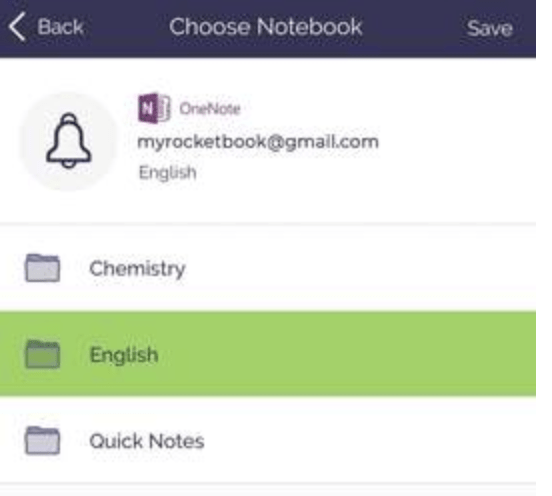



8 comments
I’ve set up my OneNote as a destination and when I send the scan it says it was sent, but does not appear in my onenote. Suggestions?
Is there a way to send to OneNote in its native format instead of PDF or JPEG?
After entering my OneNote username and password my Rocketbook Everlast app never logs into onenote. The OneNote login spins forever. Any thoughts? I can login to my OneNote app on my iPhone just fine?