Posted on October 15, 2018.
We’ve done it again! There’s a new feature coming in hot and we promise it’s going to blow your mind! You requested it and we made it a top priority. Are you ready for it?
TRANSCRIPTION!
So what does this great news mean exactly? For every scan you send to an email address, we’re now able to transcribe your handwritten notes into a .txt file that's sent right to your email. That’s right - your handwritten notes will now turn into text! Rocketbook = Magic.

How to Enable Email Transcription:
First, please make sure you have the latest version of the Rocketbook App downloaded to your mobile device or tablet. Then, follow these four steps.

- Step 1: Open the Rocketbook App
- Step 2: Tap the setting icon in the top left-hand corner
- Step 3: Tap on Handwriting Recognition (OCR)
- Step 4: Turn Email Transcription On
A couple of notes...
Transcriptions are optimized for letters and numbers, not shapes or diagrams. So, if you’re graphing exponential curves, drawing diagrams for a room, or sketching a friend’s portrait, you’ll see a lot of gibberish. We’re working on ways to clean it up, but for now, we’d suggest transcribing just letters and numbers.
Also, if you’re sending multiple scans through to email, each scan will be marked as a separate page titled “Page 1, Page 2, etc.” Also, please note that at this time line breaks will not appear in the transcribed text.
Now that you’ve enabled transcription for your scans, get ready for your world to change! Learn more about adding your email as a destination within the app.
Likewise, if you'd like to learn more about Rocketbook's Optical Character Recognition features, take a look at this stellar how-to video.
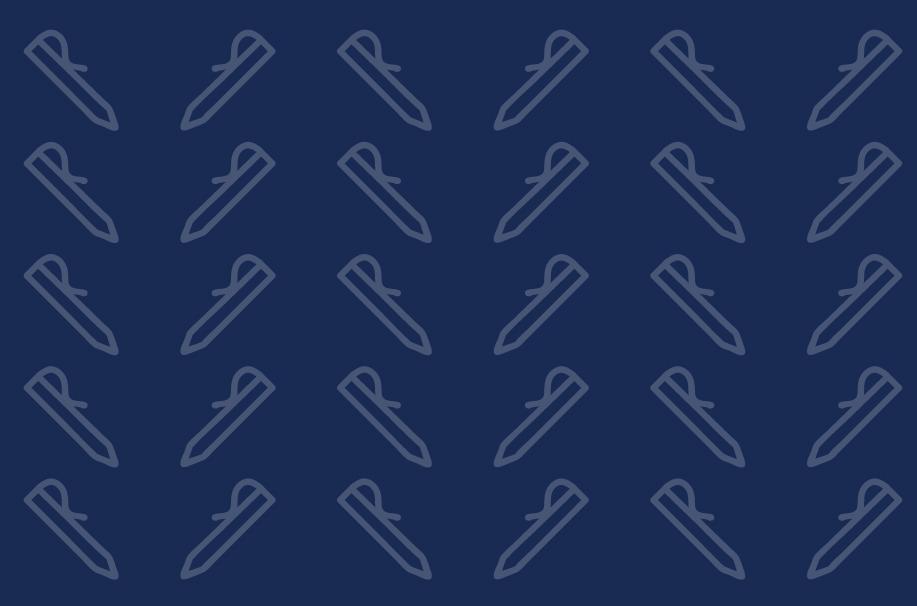



7 comments
Don’t worry abouit the OCR setting — it doesn’t work anyway (version 3.2.1). You’re gonna get PDF. Either that, or the instructions are so out of date that they no longer correspond to reality.
I could not find the setting with those instructions; but I followed these, and perfect.
How to Enable Transcription
Step 1: Open the Rocketbook App (If you’re using an Android device, tap the menu icon)
Step 2: Tap Destinations.
Step 4: Choose email, OneNote, or Google Drive.
Step 4: Turn OCR Transcription ON.
Step 5: Choose how you’d like to receive your transcription.
Hope it helps
Under Handwriting Recognition I have Smart Titles, Smart Search, and Smart Lists. I do not see Email Transcription anywhere.
I too do not see the email transcription? How do I get email transcription? Thanks!
When OCR will transcript in French? It will be easier than translate meeting’s notes when discussions are in French…
Thank you!